| Your copy of SpotCheck
comes with a small program called "Register",
which you use to create a personalized registration form
to send to Kagi. You can learn
about "Register" directly from http://www.kagi.com/FAQs/bighowto.html or read the following: It is
vital that you use the registration program since
payments sent without the registration form it generates
can be delayed or lost. Included in this series are five
other files, Purchase Order
instructions, Email instructions,
Fax instructions,
and Postal mail
instructions that are simple step-by-step
instructions to help you. The other file is Common Mistakes.
Please read the ones that you think apply to you,
especially if you are going to skip the rest of this
explanation.
The "Register" Application
itself:
When you are ready to register and pay for SpotCheck,
launch the Register program by performing the
"Register..." option from the "File"
menu. A window appears asking for all the necessary
information. If you have previously registered a program
through Kagi your personal information will appear,
double check to see that it is right.
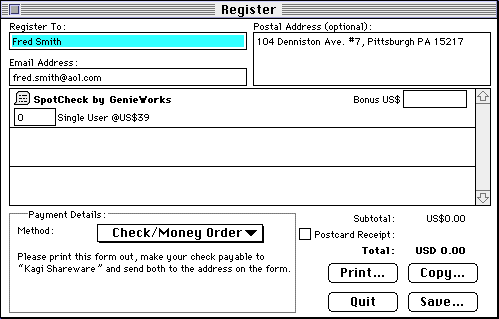
You must provide a postal address, a US$1.00 extra
charge, or an email address, so that Kagi can contact
you. Please note that Kagi does not reply by FAX.
Type your name, postal address, and e-mail address in
the corresponding boxes at the top of the window.
If you have no email address enter "none".
Special Note:
If you do not have an e-mail address, you must check the
"Postcard Receipt" box (which automatically
adds $1 to your charge) at the bottom right of the
window. Otherwise, you will not receive any reply to your
registration. You will be registered, but you will not
have the codes. After the initial postcard receipt Kagi
only replies via email.
Then, fill in the payment details at the bottom left
of the window. Choose your method of payment from the pop
up menu and complete the relevant information (credit
card number, type of currency, etc.) below. Make
checks payable to "Kagi Shareware".
Checks must be in US Dollars only.
Please write the program name on the check as well as
your email address, if you have one. See Email, Fax and Postal
instructions for more detail.
Note: Your
credit card data is scrambled. It is not the world
strongest encryption scheme but it seems adequate so far.
Note: Purchase
Orders must include payment with the invoice. Please see
the Purchase Order instructions file.
Next, indicate the programs you want to register in
the middle of the window. Type the number of copies you
want to register into the "Single User" box. In
most cases you should just type "1". Do not
type the purchase price into this box since the
"Register" application computes the fee for
you. The "Site" and "World-Wide"
check boxes are intended for companies or organizations
that want a license to use the software on all their
machines. Double check this before you send in the form
as you may be charged significantly more that you expect
if you make a mistake.
If you feel that the program is worth more than the
registration fee, you can add an optional bonus in the
"Bonus US$" box.
Note: If the
"Register" application lists more than three
programs, and you can use the scroll bar at the right of
the window to see the others.
Once you have filled in all this required information,
the Register program displays the total amount at the
bottom right of the window. Double check the total!
Choose one of these three items, see Email, Fax and Postal
instructions for more detail.
Print... prints a hard copy of the registration
form, which you can mail to Kagi with your payment to the
address shown on the form.
Copy... puts a
copy of the registration form on your clipboard for you
to paste into an e-mail message to send to Kagi. This
method works only with credit cards and First Virtual
since it is not yet possible to email cash or checks.
Save... saves a
copy of the registration to your hard disk as a document
for you to print out or e-mail later.
Double check your registration request to see that all
the information is correct, if not, correct it using the
Register program. Do not edit the output produced by the
Register program. The Kagi email and postal mail
addresses are given on the registration form and above.
Save a copy for yourself. We suggest printing it out.
Note GenieWorks email address.
Kagi registration, how it works:
After you register, Kagi automatically sends you an
e-mail reply titled "Thanks for your
registration". You should print and save this
message as your receipt. You will also need it if you
reinstall the program for any reason. If you checked the
"Postcard Receipt" box in the Register program,
Kagi will send you a postcard with this information.
Again, if you do not have an e-mail address, you must
request a "Postcard Receipt" since otherwise
you will not receive any reply.
It can take Kagi up to a week to process a
registration from the date they receive it (please make
sure to factor in the delivery time if you use postal
mail). If you do not receive the "Thanks for your
registration" e-mail message, contact Kagi at admin@kagi.com
or the postal address given on the registration form to
ask about the status of your registration. See *Kagi
needs this data: below. Keep in mind that some
registrations can get lost in the mail on the way to
Kagi. Please make sure to seal the envelope and write
your email address on the check. Also, sometimes the
e-mail reply gets lost as well. If you do not receive an
email confirmation of your payment, contact Kagi with the
*Kagi needs this data: from below and ask what
happened.
*Kagi needs this data:
Anything that you can provide Kagi with would be helpful,
such as when and how you
sent your payment and any previous email messages sent.
Please tell Kagi exactly what
you want them to do/send to you.
Payment-method: Card , Check and check #, cash
invoice or First Virtual
Register-to: Registrants name
Time/Invoice: if original had this number
Email: email address
Addr: If used
Card-name: card holder's name
Credit-card#: first 10 digits
Program: program name & cost
|
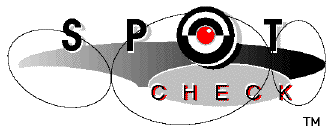
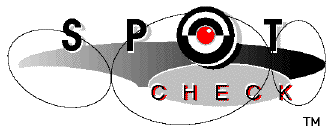
![]()
![]()